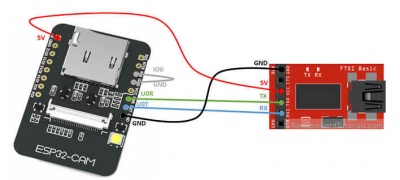Zigbee
From Eric
Contents |
Install zigbee2mqtt
Configure the zigbee adapter
See https://www.zigbee2mqtt.io/information/flashing_the_cc2531.html
Install zigbee2mqtt
See https://www.zigbee2mqtt.io/
To mofidy the state of a device, refer to the zigbee2mqtt documentation for your device. For instance, for a 4-relay Tuya adapter:
mosquitto_pub -t "zigbee2mqtt/relays/set" -m '{"state_l1": "OFF"}'
start zigbee2mqtt automatically
See https://www.zigbee2mqtt.io/getting_started/running_zigbee2mqtt.html
# Stopping Zigbee2MQTT sudo systemctl stop zigbee2mqtt
# Starting Zigbee2MQTT sudo systemctl start zigbee2mqtt
# View the log of Zigbee2MQTT sudo journalctl -u zigbee2mqtt.service -f
Zigbee sniffing
Install Texas Instruments SmartRF studio (I use smartrftm_studio-2.21.0) Texas instruments flash programmer (I use flash-programmer-1.12.8) Zboss (I use 2020_11_02_zboss_sniffer_windows_ubuntu_64bit) WireShark
The Zboss archive contains both the desktop application and the firmware to be programmed to the dongle.
Note that I have not managed to make ZBoss work on Linux.
On Linux, you’ll have to use cc-tools:
git clone https://github.com/dashesy/cc-tool.git cd cc-tool ./bootstrap ./configure make
And to flash:
sudo ./cc-tool -e -w <firmware>.hex
Instructions are given at https://www.zigbee2mqtt.io/how_tos/how_to_sniff_zigbee_traffic.html
(see also: https://www.hal9k.dk/sniffing-philips-hue-zigbee-traffic-with-wireshark/, https://www.youtube.com/watch?v=4vG4CVNAm_A,
Zigbee frames are encrypted.
To decrypt the frames, follow the following procedure:
https://electronics.stackexchange.com/questions/158637/zigbee-firmware-for-cc2530-chips
Install an ESP32 CAM camera
To install an ePS32 CAM, the easiest way is to use the ESPhome firmware generator.
Installing ESPhome (e.g, on the Raspberry Pi server) is achieved as follows (see complete instructions here):
pip3 install esphome
(The executable "esphome" is located at $HOME/.local/bin/)
Then, you have to connect physically your ESP32_CAM to the host using a serial adapter, according to the following diagram:
Then you have to create a configuration file. This can be done using the esphome wizard, or you can get your inspiration from the following one:
esphome:
name: esp32_cam_2
platform: ESP32
board: nodemcu-32s
# Enable logging
logger:
# Enable Home Assistant API
api:
password: "xxxxxx"
ota:
password: "xxxxxx"
wifi:
ssid: "yyyyyy"
password: "zzzzzz"
# Enable fallback hotspot (captive portal) in case wifi connection fails
ap:
ssid: "Esp32 Cam 2 Fallback Hotspot"
password: "aaaaaaaa"
esp32_camera:
external_clock:
pin: GPIO0
frequency: 20MHz
i2c_pins:
sda: GPIO26
scl: GPIO27
data_pins: [GPIO5, GPIO18, GPIO19, GPIO21, GPIO36, GPIO39, GPIO34, GPIO35]
vsync_pin: GPIO25
href_pin: GPIO23
pixel_clock_pin: GPIO22
power_down_pin: GPIO32
# Image settings
name: "CAM 2"
text_sensor:
- platform: version
name: "ESPHome Version"
switch:
- platform: restart
name: "ESP32 CAM 2 restart"
- platform: gpio
pin: 4
name: "CAM 2 Flash"
- platform: gpio
pin: 2
name: "CAM 2 LED"
binary_sensor:
- platform: status
name: "CAM 2 Status"
Then, to upload the firmware to the ESP32CAM, type
~/.local/bin/esphome run <config file>.yaml
This will generate the firmware, compile it and uploadit to the ESP32CAM. The first time, the software will be uploaded via the serial line. Then the following updates can be done OTA.