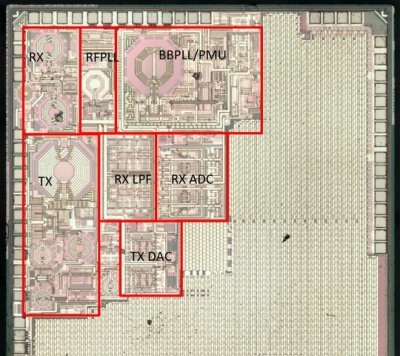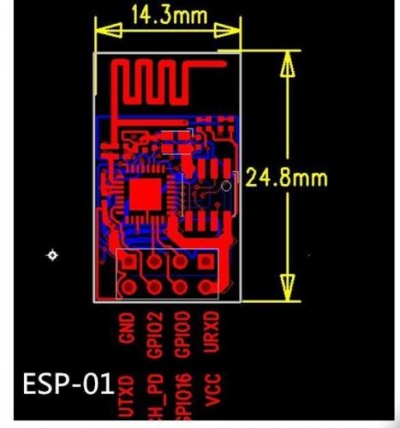ESP8266 page
From Eric
m |
m |
||
| Line 69: | Line 69: | ||
I have tried to use Esptool on Ubuntu without success (impossible to connect to the ESP). I guess this problem is related to my RS232 adapter, but I am not sure... | I have tried to use Esptool on Ubuntu without success (impossible to connect to the ESP). I guess this problem is related to my RS232 adapter, but I am not sure... | ||
| - | + | So I finally switched to Espressif's flasher: it works... more or less. I have managed to upload the firmware at 115200 (and even faster) but I had to do the process several times *** with power cycling in between *** before success. | |
| - | + | ||
| Line 79: | Line 78: | ||
The NodeMcu firmware can be found [here https://github.com/nodemcu/nodemcu-firmware]. | The NodeMcu firmware can be found [here https://github.com/nodemcu/nodemcu-firmware]. | ||
| + | |||
To download the firmware, do | To download the firmware, do | ||
wget https://github.com/nodemcu/nodemcu-firmware/raw/master/0.9.2/512k-flash/nodemcu_512k.bin | wget https://github.com/nodemcu/nodemcu-firmware/raw/master/0.9.2/512k-flash/nodemcu_512k.bin | ||
and then flash it to the module using | and then flash it to the module using | ||
python esptool.py --port /dev/tty.usbserial-ABC123456 write_flash 0x000000 nodemcu_512k.bin | python esptool.py --port /dev/tty.usbserial-ABC123456 write_flash 0x000000 nodemcu_512k.bin | ||
| - | or using Espressif flasher (that's what I did). | + | or using Espressif's flasher (that's what I did). |
As of april 2016, you can build your own customized NodeMCU firmware using [http://nodemcu-build.com/]. | As of april 2016, you can build your own customized NodeMCU firmware using [http://nodemcu-build.com/]. | ||
| Line 102: | Line 102: | ||
and to execute: | and to execute: | ||
nodemcu-uploader | nodemcu-uploader | ||
| + | |||
| + | Another solution is to use [http://esp8266.ru/esplorer/|ESPlorer], a fancy IDE for NodeMCU. It allows to edit Lua scripts on your desktop, updload and execute them on the ESP with mouse clicks (for those who like ). | ||
| + | |||
| + | In practice, the Lua script is uploaded as a file to the ESP. Once the file is uploaded, the Lua "dofile" commands executes the script. If the file name is "init.lua", it is automatically executed at startup. | ||
=Using MQTT= | =Using MQTT= | ||
| + | MQTT is a stripped down version of DDS. A typical configuration contains a broker, one or several clients which publish and subscribe to topics. There are several brokers available on the Internet, e.g., test.mosquitto.org. | ||
The MQTT standard is available [http://docs.oasis-open.org/mqtt/mqtt/v3.1.1/os/mqtt-v3.1.1-os.html here]. Other information can be found on the dedicated web site [http://mqtt.org/ mqtt.org]. | The MQTT standard is available [http://docs.oasis-open.org/mqtt/mqtt/v3.1.1/os/mqtt-v3.1.1-os.html here]. Other information can be found on the dedicated web site [http://mqtt.org/ mqtt.org]. | ||
| Line 109: | Line 114: | ||
* [http://www.penninkhof.com/2015/05/linking-the-esp8266-a-raspberry-pi-through-mqtt/ Connecting a Raspberry and an ESP using MQTT]. Mosquitto is used as the MQTT server. On the ESP, the client is [https://github.com/tuanpmt/esp_mqtt esp_mqtt]. On an Arduino, you may use [https://projects.eclipse.org/projects/technology.paho/downloads Paho] (which also supports Windows, Linux, and FreeRtos]. | * [http://www.penninkhof.com/2015/05/linking-the-esp8266-a-raspberry-pi-through-mqtt/ Connecting a Raspberry and an ESP using MQTT]. Mosquitto is used as the MQTT server. On the ESP, the client is [https://github.com/tuanpmt/esp_mqtt esp_mqtt]. On an Arduino, you may use [https://projects.eclipse.org/projects/technology.paho/downloads Paho] (which also supports Windows, Linux, and FreeRtos]. | ||
| - | == Setting up | + | == Setting up MQTT on the Raspberry Pi == |
| + | === Using Mosquitto === | ||
Just type: | Just type: | ||
sudo apt-get install mosquitto mosquitto-clients python-mosquitto | sudo apt-get install mosquitto mosquitto-clients python-mosquitto | ||
| Line 120: | Line 126: | ||
mosquitto | mosquitto | ||
| - | Then you can publish your own data: | + | Then you can publish your own data on the command line: |
mosquitto_pub -h localhost -t "eric" -m "10" | mosquitto_pub -h localhost -t "eric" -m "10" | ||
| Line 131: | Line 137: | ||
When you publish a new value of topic "temp/random", it is displayed on a graphical gauge. | When you publish a new value of topic "temp/random", it is displayed on a graphical gauge. | ||
| - | == | + | == Using Paho == |
| - | + | Let's try to compile paho on the Raspberry: | |
| + | git clone https://git.eclipse.org/r/paho/org.eclipse.paho.mqtt.embedded-c | ||
| + | cd org.eclipse.paho.mqtt.embedded-c/ | ||
| + | make | ||
| - | + | Well, it should work but it doesn't: | |
| - | + | mkdir -p build/output/samples | |
| + | mkdir -p build/output/test | ||
| + | cc -o build/output/samples/pub0sub1 MQTTPacket/src/../samples/pub0sub1.c -lpaho-embed-mqtt3c -I MQTTPacket/src -L build/output | ||
| + | /tmp/ccV9SzgN.o: In function `main': | ||
| + | pub0sub1.c:(.text+0x148): undefined reference to `transport_open' | ||
| + | pub0sub1.c:(.text+0x1cc): undefined reference to `transport_sendPacketBuffer' | ||
| + | pub0sub1.c:(.text+0x29c): undefined reference to `transport_sendPacketBuffer' | ||
| + | pub0sub1.c:(.text+0x414): undefined reference to `transport_sendPacketBuffer' | ||
| + | pub0sub1.c:(.text+0x458): undefined reference to `transport_sendPacketBuffer' | ||
| + | pub0sub1.c:(.text+0x474): undefined reference to `transport_close' | ||
| + | pub0sub1.c:(.text+0x4a8): undefined reference to `transport_getdata' | ||
| + | collect2: ld returned 1 exit status | ||
| + | Makefile:106: recipe for target 'build/output/samples/pub0sub1' failed | ||
| + | make: *** [build/output/samples/pub0sub1] Error 1 | ||
| + | |||
| + | The makefile is erroneous and must be corrected as follows (see [https://bugs.eclipse.org/bugs/show_bug.cgi?id=472694 here]): | ||
| + | ${SYNC_SAMPLES}: ${blddir}/samples/%: ${srcdir}/../samples/%.c ${srcdir}/../samples/transport.o | ||
| + | ${CC} -o $@ $^ -l${MQTT_EMBED_LIB_C} ${FLAGS_EXE} | ||
| + | |||
| + | |||
| + | And now it compiles smoothly. To run the samples, the LD_LIBRARY_PATH shall include "<wherever>/org.eclipse.paho.mqtt.embedded-c/build/output". | ||
| + | |||
| + | |||
| + | === With Python === | ||
| - | + | I used paho-mqtt. | |
| - | + | To install: | |
sudo pip install paho-mqtt | sudo pip install paho-mqtt | ||
| Line 177: | Line 209: | ||
client.loop_forever() | client.loop_forever() | ||
| - | + | == Setting up the MQTT client on windows == | |
| - | + | ||
| - | + | ||
| - | + | ||
| - | + | I use [http://mqttfx.jfx4ee.org/|MQTT.fx]. It is nice but heavy... | |
| - | + | ||
| - | + | ||
| - | + | ||
| - | + | ||
| - | + | ||
| - | + | ||
| - | + | ||
| - | + | ||
| - | + | ||
| - | + | ||
| - | + | ||
| - | + | ||
| - | + | ||
| - | + | ||
| - | |||
| - | |||
| - | |||
| - | + | == Compiling and installing the MQTT client on the ESP8266== | |
| + | |||
| + | === Using NodeMCU === | ||
| + | In a first attempt, I used the NodeMCU firmware which comes with MQTT. | ||
| + | Here is a typical script that publish and subcribes to the "/eric/test" topic. I use the mosquitto" test broker. | ||
| + | |||
| + | wifi.sta.config("edvac","xxxxxxx") | ||
| + | wifi.sta.connect() | ||
| + | |||
| + | print(wifi.sta.getip()) | ||
| + | |||
| + | m = mqtt.Client("my_id", 120) | ||
| + | |||
| + | m:on("message", function(conn,topic,data) | ||
| + | print(topic .. ":") | ||
| + | if data ~= nil then | ||
| + | print(data) | ||
| + | end | ||
| + | end) | ||
| + | |||
| + | m:connect("test.mosquitto.org",1883,0, function(conn) | ||
| + | |||
| + | m:subscribe("/eric/#",0,function(conn) | ||
| + | print("Subscription OK") | ||
| + | end) | ||
| + | |||
| + | m:publish("/eric/my_value", 1234,0,0,function(conn) | ||
| + | print("Topic published") | ||
| + | end) | ||
| + | |||
| + | end) | ||
| + | |||
| + | The command '''dofile("script.lua")''' runs the script. If the connection succeeds, one should see the following display: | ||
| + | Subscription OK | ||
| + | Topic published | ||
| + | /eric/my_value | ||
| + | 1234 | ||
| + | === Using the bare ESP === | ||
| + | See [https://github.com/tuanpmt/esp_mqtt|esp_mqtt]. | ||
=Other sources of information= | =Other sources of information= | ||
Revision as of 08:41, 1 May 2016
Contents |
The chip
The ESP8266 is a SoC designed by Espressif.
Someone managed to decap the chip (well, a similar one) and show its internal layout (source here):
The MCU is a Tensilica lx106 processor IP.
The board
I use the following board.
Connecting the ESP8266 board to a PC
The main things to know:
- VCC is 3.3V (NOT 5V).
- Input pins are NOT 5V tolerant.
- The power supply shall deliver at least 500mA.
- Pin CH_PD must be pulled-up to 3.3V
- Pin RST must be pulled-up to 3.3V.
The ESP8266 board pin-out is the following:
WARNING: GPIO16 is actually RST on my board.
Using AT commands
Every command must end with a CR/LF sequence. On minicom, this can be obtained using CTRL-M followed by CTRL-J. The AT commands are fully described in Espressif manual "AT Instruction Set".
Reprogramming the ESP8266
The ESP8266 can be reprogrammed. To do so, you can either go the easy way using Arduino or the hard way installing a cross-compiler, a firmware uploading tool, etc.
Using the Arduino environment
(To be completed.)
Building and installing the cross-compiler and sdk
I have followed the indications given here. A lot of information is also provided by Espressif on their BBS). In particular, a lot of documents are available on this page.
On a fresh MINT installation, here are the commands I had to type to get a complete development environment:
git clone --recursive https://github.com/pfalcon/esp-open-sdk.git cd esp-open-sdk/ sudo apt-get install autoconf sudo apt-get install gperf sudo apt-get install texinfo sudo apt-get install libtool sudo apt-get install automake sudo apt-get install ncurses-dev sudo apt-get install g++ sudo apt-get install expat make STANDALONE=y
A lot of very interesting/important information about programming the ESP8266 are given here.
Uploading the software to the chip
The chip can be placed in the flash programming mode by pulling down GPIO0 during reset (Note: on my board I need to keep GPIO0 low during all the flashing process).
A flash download tool is provided by Espressif here. Other tools:
I have tried to use Esptool on Ubuntu without success (impossible to connect to the ESP). I guess this problem is related to my RS232 adapter, but I am not sure... So I finally switched to Espressif's flasher: it works... more or less. I have managed to upload the firmware at 115200 (and even faster) but I had to do the process several times *** with power cycling in between *** before success.
Restoring the AT firmware
The AT firmware can be found [4] at Espressif.
Using NodeMcu
The NodeMcu firmware can be found [here https://github.com/nodemcu/nodemcu-firmware].
To download the firmware, do
wget https://github.com/nodemcu/nodemcu-firmware/raw/master/0.9.2/512k-flash/nodemcu_512k.bin
and then flash it to the module using
python esptool.py --port /dev/tty.usbserial-ABC123456 write_flash 0x000000 nodemcu_512k.bin
or using Espressif's flasher (that's what I did).
As of april 2016, you can build your own customized NodeMCU firmware using [5].
Using Lua to communicate through Wifi
See WiFi module.
wifi.sta.config("myssid", "password");
wifi.sta.connect();
Uploading LUA scripts to the node
Use [ https://github.com/4refr0nt/luatool|luatools], [6] or [7].
To install the latter (nodemcu-uploader), type
pip install nodemcu-uploader
and to execute:
nodemcu-uploader
Another solution is to use [8], a fancy IDE for NodeMCU. It allows to edit Lua scripts on your desktop, updload and execute them on the ESP with mouse clicks (for those who like ).
In practice, the Lua script is uploaded as a file to the ESP. Once the file is uploaded, the Lua "dofile" commands executes the script. If the file name is "init.lua", it is automatically executed at startup.
Using MQTT
MQTT is a stripped down version of DDS. A typical configuration contains a broker, one or several clients which publish and subscribe to topics. There are several brokers available on the Internet, e.g., test.mosquitto.org.
The MQTT standard is available here. Other information can be found on the dedicated web site mqtt.org.
- Connecting a Raspberry and an ESP using MQTT. Mosquitto is used as the MQTT server. On the ESP, the client is esp_mqtt. On an Arduino, you may use Paho (which also supports Windows, Linux, and FreeRtos].
Setting up MQTT on the Raspberry Pi
Using Mosquitto
Just type:
sudo apt-get install mosquitto mosquitto-clients python-mosquitto
Then you can retrieve all topics from the mosquitto test broker:
mosquitto_sub -h test.mosquitto.org -t "#" –v
To use you own broker, type
mosquitto
Then you can publish your own data on the command line:
mosquitto_pub -h localhost -t "eric" -m "10"
and see (in another terminal) that it has been correctly handled by the broker:
mosquitto_sub -h localhost -t "#" -v
returns:
eric 10
You can also use the following page: http://test.mosquitto.org/gauge/ When you publish a new value of topic "temp/random", it is displayed on a graphical gauge.
Using Paho
Let's try to compile paho on the Raspberry:
git clone https://git.eclipse.org/r/paho/org.eclipse.paho.mqtt.embedded-c cd org.eclipse.paho.mqtt.embedded-c/ make
Well, it should work but it doesn't:
mkdir -p build/output/samples mkdir -p build/output/test cc -o build/output/samples/pub0sub1 MQTTPacket/src/../samples/pub0sub1.c -lpaho-embed-mqtt3c -I MQTTPacket/src -L build/output /tmp/ccV9SzgN.o: In function `main': pub0sub1.c:(.text+0x148): undefined reference to `transport_open' pub0sub1.c:(.text+0x1cc): undefined reference to `transport_sendPacketBuffer' pub0sub1.c:(.text+0x29c): undefined reference to `transport_sendPacketBuffer' pub0sub1.c:(.text+0x414): undefined reference to `transport_sendPacketBuffer' pub0sub1.c:(.text+0x458): undefined reference to `transport_sendPacketBuffer' pub0sub1.c:(.text+0x474): undefined reference to `transport_close' pub0sub1.c:(.text+0x4a8): undefined reference to `transport_getdata' collect2: ld returned 1 exit status Makefile:106: recipe for target 'build/output/samples/pub0sub1' failed make: *** [build/output/samples/pub0sub1] Error 1
The makefile is erroneous and must be corrected as follows (see here):
${SYNC_SAMPLES}: ${blddir}/samples/%: ${srcdir}/../samples/%.c ${srcdir}/../samples/transport.o
${CC} -o $@ $^ -l${MQTT_EMBED_LIB_C} ${FLAGS_EXE}
And now it compiles smoothly. To run the samples, the LD_LIBRARY_PATH shall include "<wherever>/org.eclipse.paho.mqtt.embedded-c/build/output".
With Python
I used paho-mqtt. To install:
sudo pip install paho-mqtt
The python code (taken from I-don't-remember-where) connect to IBM test server :
host="messagesight.demos.ibm.com"
port=1883
def on_connect(pahoClient, obj, rc):
# Once connected, publish message
print "Connected Code = %d"%(rc)
client.publish("eric/test", "Hello World", 0)
def on_log(pahoClient, obj, level, string):
print string
def on_publish(pahoClient, packet, mid):
# Once published, disconnect
print "Published"
pahoClient.disconnect()
def on_disconnect(pahoClient, obj, rc):
print "Disconnected"
# Create a client instance
client=paho.Client()
# Register callbacks
client.on_connect = on_connect
client.on_log = on_log
client.on_publish = on_publish
client.on_disconnnect = on_disconnect
#connect
x = client.connect(host, port, 60)
client.loop_forever()
Setting up the MQTT client on windows
I use [9]. It is nice but heavy...
Compiling and installing the MQTT client on the ESP8266
Using NodeMCU
In a first attempt, I used the NodeMCU firmware which comes with MQTT. Here is a typical script that publish and subcribes to the "/eric/test" topic. I use the mosquitto" test broker.
wifi.sta.config("edvac","xxxxxxx")
wifi.sta.connect()
print(wifi.sta.getip())
m = mqtt.Client("my_id", 120)
m:on("message", function(conn,topic,data)
print(topic .. ":")
if data ~= nil then
print(data)
end
end)
m:connect("test.mosquitto.org",1883,0, function(conn)
m:subscribe("/eric/#",0,function(conn)
print("Subscription OK")
end)
m:publish("/eric/my_value", 1234,0,0,function(conn)
print("Topic published")
end)
end)
The command dofile("script.lua") runs the script. If the connection succeeds, one should see the following display:
Subscription OK Topic published /eric/my_value 1234
Using the bare ESP
See [10].
Other sources of information
- ESP8266 community wiki
- Basic
- [11]: LUA on the ESP¨8266. You can build your version of NodeMCU on the net using site: configuration is done on the web site page and they buld the appropriate version of the firmware.
- http://www.labradoc.com/i/follower/p/notes-esp8266