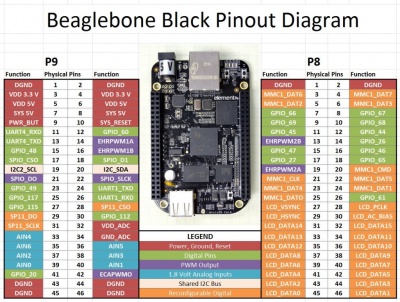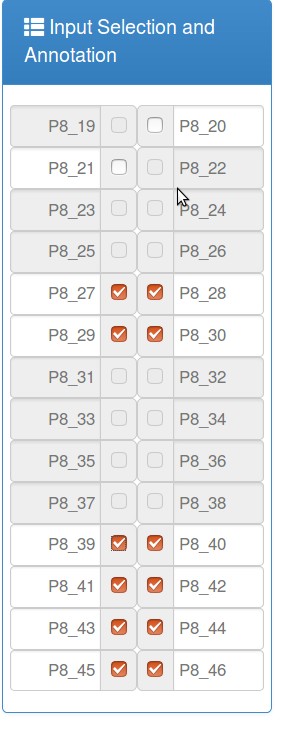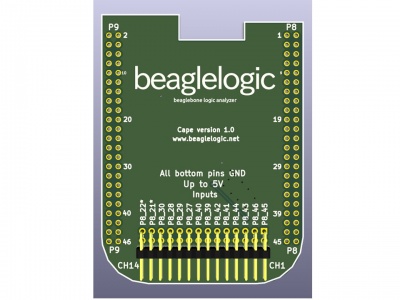BeagleLogic
From Eric
Kumer's BeagleLogic project can be found here.
A distribution containing the BeagleLogic's software can be found here. The same page contains some explanations on how to use the BeagleLogic (here), and some interesting explanations about how the PRU is used, here. Just in case, PDF snapshots of some of the web pages can be found here.
Contents |
Using the BeagleLogic
Two possibilities:
- use the web interface accessible at http://192.168.7.2:4000/
- use sigrok-cli to launch the sampling process, get the samples using scp, and display the results using PulseView
Get the samples
eric@eric-HP-ZBook-17-G2:~/Downloads$ ssh debian@192.168.7.2 Debian GNU/Linux 8 BeagleBoard.org Debian Image 2016-04-10 Support/FAQ: http://elinux.org/Beagleboard:BeagleBoneBlack_Debian default username:password is [debian:temppwd] debian@192.168.7.2's password: Last login: Sun Apr 10 19:46:13 2016 from 192.168.7.1 debian@beaglebone:~$ sigrok-cli -d beaglelogic -c samplerate=100000000 --samples 100000 -o out.sr
Copy the samples to the desktop
eric@eric-HP-ZBook-17-G2:~/Tmp$ rcp debian@192.168.7.2:out.sr . Debian GNU/Linux 8 BeagleBoard.org Debian Image 2016-04-10 Support/FAQ: http://elinux.org/Beagleboard:BeagleBoneBlack_Debian default username:password is [debian:temppwd] debian@192.168.7.2's password: out.sr 100% 850 0.8KB/s 00:00
Display the samples with PulseView
eric@eric-HP-ZBook-17-G2:~/Tmp$ PulseView-NIGHTLY-x86_64.AppImage &
Pinout
Pinout of the BeagleBone's connectors: . Beaglebone channels:Enlarging the space on the SDCARD
Kumer's image takes 3.3Gb. If you copy the image on a 8Gb SDCARD, only 3.3Gb will be available. To enlarge the partition, follow the following transcript: First, you'll have to delete the existing partition and create a new one that occupies the complete SDCARD. Note carefully the start sector ** beffore ** deleting te partition. The new partition must start at the very same location!
Welcome to fdisk (util-linux 2.25.2). Changes will remain in memory only, until you decide to write them. Be careful before using the write command. Command (m for help): p Disk /dev/mmcblk0: 7.4 GiB, 7969177600 bytes, 15564800 sectors Units: sectors of 1 * 512 = 512 bytes Sector size (logical/physical): 512 bytes / 512 bytes I/O size (minimum/optimal): 512 bytes / 512 bytes Disklabel type: dos Disk identifier: 0x3235a9f1 Device Boot Start End Sectors Size Id Type /dev/mmcblk0p1 * 2048 6963199 6961152 3.3G 83 Linux Command (m for help): p Disk /dev/mmcblk0: 7.4 GiB, 7969177600 bytes, 15564800 sectors Units: sectors of 1 * 512 = 512 bytes Sector size (logical/physical): 512 bytes / 512 bytes I/O size (minimum/optimal): 512 bytes / 512 bytes Disklabel type: dos Disk identifier: 0x3235a9f1 Device Boot Start End Sectors Size Id Type /dev/mmcblk0p1 * 2048 6963199 6961152 3.3G 83 Linux
The partition starts at sector 2048. The new partition will start at sector 2048 too. Now, delete the partition:
Command (m for help): d Selected partition 1 Partition 1 has been deleted.
Create a new one:
Command (m for help): n
Partition type
p primary (0 primary, 0 extended, 4 free)
e extended (container for logical partitions)
Select (default p): p
Partition number (1-4, default 1):
First sector (2048-15564799, default 2048):
Last sector, +sectors or +size{K,M,G,T,P} (2048-15564799, default 15564799):
Created a new partition 1 of type 'Linux' and of size 7.4 GiB.
Commit the changes:
Command (m for help): w The partition table has been altered. Calling ioctl() to re-read partition table. Re-reading the partition table failed.: Device or resource busy The kernel still uses the old table. The new table will be used at the next reboot or after you run partprobe(8) or kpartx(8).
Reboot:
debian@beaglebone:~$ sudo reboot Broadcast message from debian@beaglebone on pts/0 (Sun 2016-04-10 21:59:37 UTC): The system is going down for reboot NOW! debian@beaglebone:~$ Connection to 192.168.7.2 closed by remote host. Connection to 192.168.7.2 closed.
eric@eric-HP-ZBook-17-G2:~/Downloads$ ssh debian@192.168.7.2 Debian GNU/Linux 8 BeagleBoard.org Debian Image 2016-04-10 Support/FAQ: http://elinux.org/Beagleboard:BeagleBoneBlack_Debian default username:password is [debian:temppwd] debian@192.168.7.2's password: Last login: Sun Apr 10 21:49:31 2016 from 192.168.7.1
The file system still occupies 3.3Gb:
debian@beaglebone:~$ df . Filesystem 1K-blocks Used Available Use% Mounted on /dev/mmcblk0p1 3360336 3180416 5892 100% /
Resize the file system:
debian@beaglebone:~$ resize2fs /dev/mmcblk0p1 resize2fs 1.42.12 (29-Aug-2014) open: Permission denied while opening /dev/mmcblk0p1 debian@beaglebone:~$ sudo resize2fs /dev/mmcblk0p1 resize2fs 1.42.12 (29-Aug-2014) Filesystem at /dev/mmcblk0p1 is mounted on /; on-line resizing required old_desc_blocks = 1, new_desc_blocks = 1 The filesystem on /dev/mmcblk0p1 is now 1945344 (4k) blocks long. debian@beaglebone:~$ df . Filesystem 1K-blocks Used Available Use% Mounted on /dev/mmcblk0p1 7594328 3182316 4068292 44% / debian@beaglebone:~$
Copying the contents of the SDCARD to the eMMC
The procedure is normally very simple: just press the "user/boot" button before applying power and release it. But it doesn't work for me... I have found the solution here. The DTB file must be present on the SDCARD for this procedure to work...